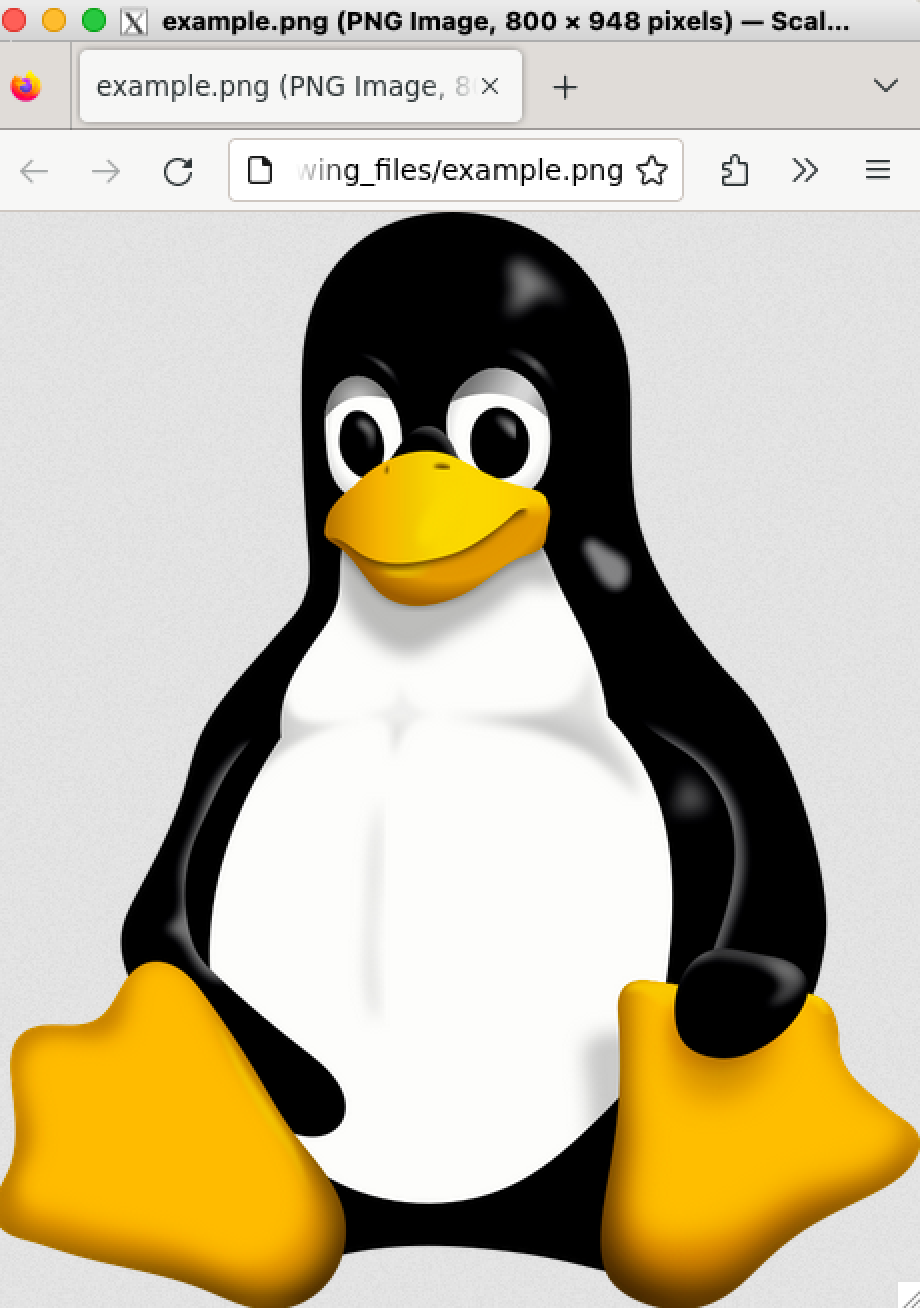Introduction
PDF (Portable Document Format) is a widely used file format designed to present documents consistently across multiple devices and platforms, preserving fonts, images, graphics, and layout. It is ideal for distributing read-only documents that need to maintain exact formatting for printing or professional presentation.
PNG (Portable Network Graphics) is a popular image file format known for its lossless compression, allowing for detailed, high-quality images without data loss. It supports transparency and is commonly used for web graphics, digital art, and anywhere image clarity and fidelity are important. PNG is ideal for storing line drawings, text, and iconic graphics at a small file size.
X11 forwarding in an SSH connection allows users to run software on a remote machine while forwarding the graphical output to their local machine’s display. This technique is especially useful for viewing or interacting with graphical applications, like PDF viewers, on a server where no direct graphical user interface is available.
PDF files
Most HPC infrastructures allows X11 forwarding. You can enable this when you are logging in to the remote host using the -X option.
For example:
ssh -X username@nova.its.iastate.edu
(username@nova.its.iastate.edu) Verification code: (username@nova.its.iastate.edu) Password: Last login: Tue May 14 11:31:09 2024 from 173.22.227.6
Use the SSH command to connect to your remote server with X11 forwarding enabled.
Include the -Y flag, which is more secure than -X for enabling trusted X11 forwarding:
ssh -Y username@nova.its.iastate.edu
Once logged in, you can now open any GUI interface programs on the remote-host and it appears as a new window in your local machine.
Although, there are plenty of program options to open a PDF file, you can almost always find the firefox browser in every machine. This should be sufficient to open a PDF file.
To get started, type:
firefox
Please note that you may be prompted to install or update XQuartz on your local machine, especially if you are using a Mac. XQuartz is essential for handling the X11 forwarding process, allowing graphical data from the remote server to be displayed properly on your computer. Ensure that you have the latest version of XQuartz installed to avoid compatibility issues.
Finally, a new window of web browser will open:
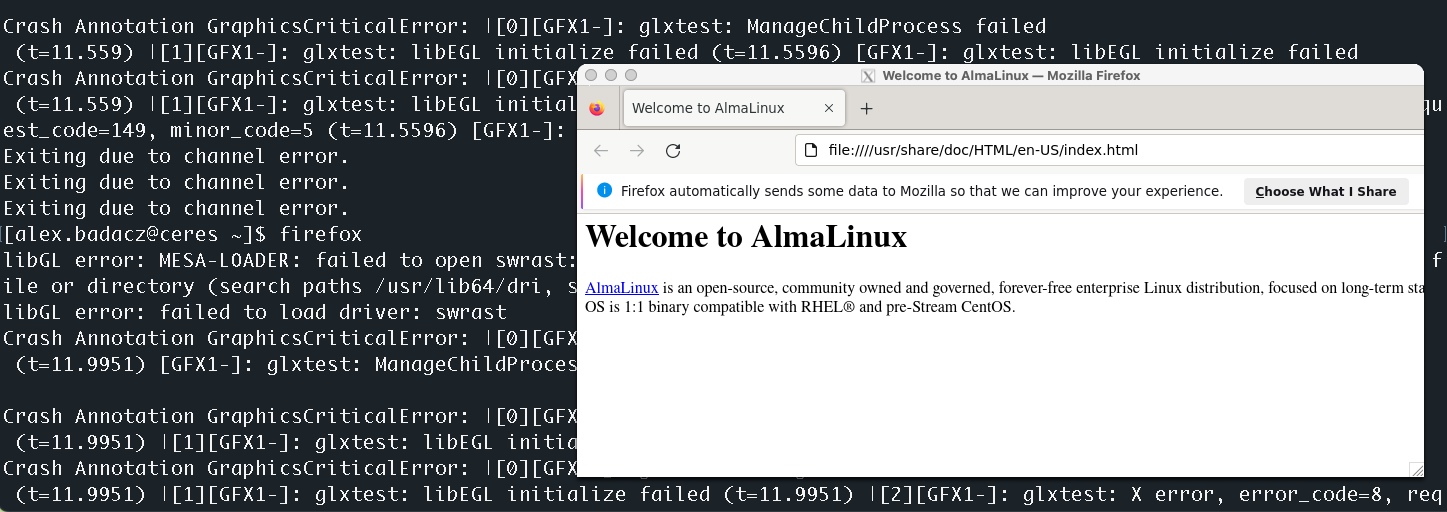
You can use a few approaches to open a specific file in Firefox:
- Go to
File»Open file» and select the pdf file you want to open. - If you don’t find the menu tab, pressing
alt+fshould bring up thefilemenu. - You can also replace your starting URL with the
file:///. This will render the graphical interface of the remote file system, enabling you to easily navigate through it until you locate your PDF file.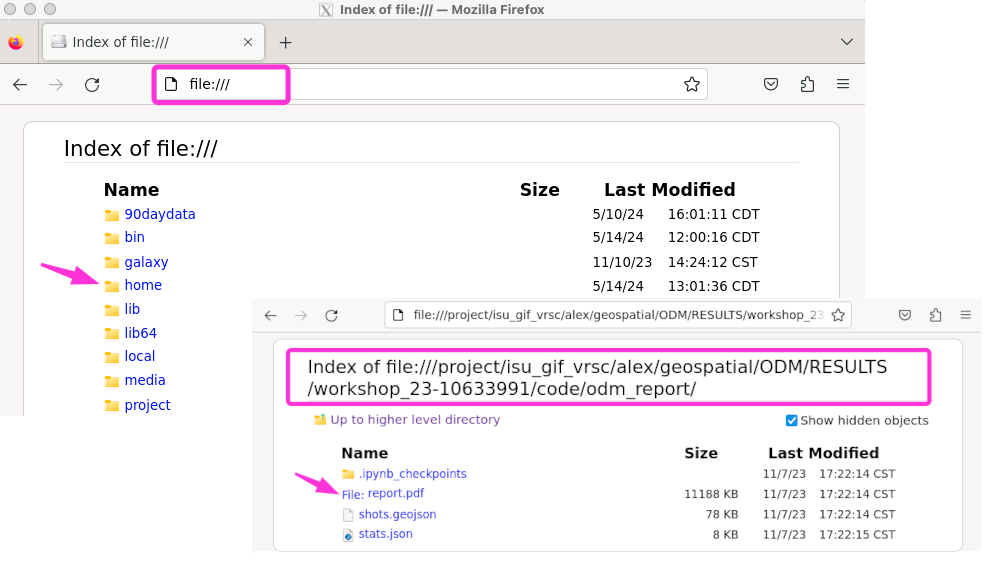
Remember, performance and responsiveness might vary depending on your network speed and the graphical demands of applications being forwarded. Also, ensure that network permissions and firewall settings allow for X11 forwarding.
- If you know the file path, you can open a file directly in a terminal by typing:
firefox file:///path/to/your/file.pdf
firefox file:////project/geospatial/ODM/RESULTS/odm_report/report.pdfThe file will be opened in a new pop-up window or as a new tab in your browser, providing a convenient and isolated view of the content.
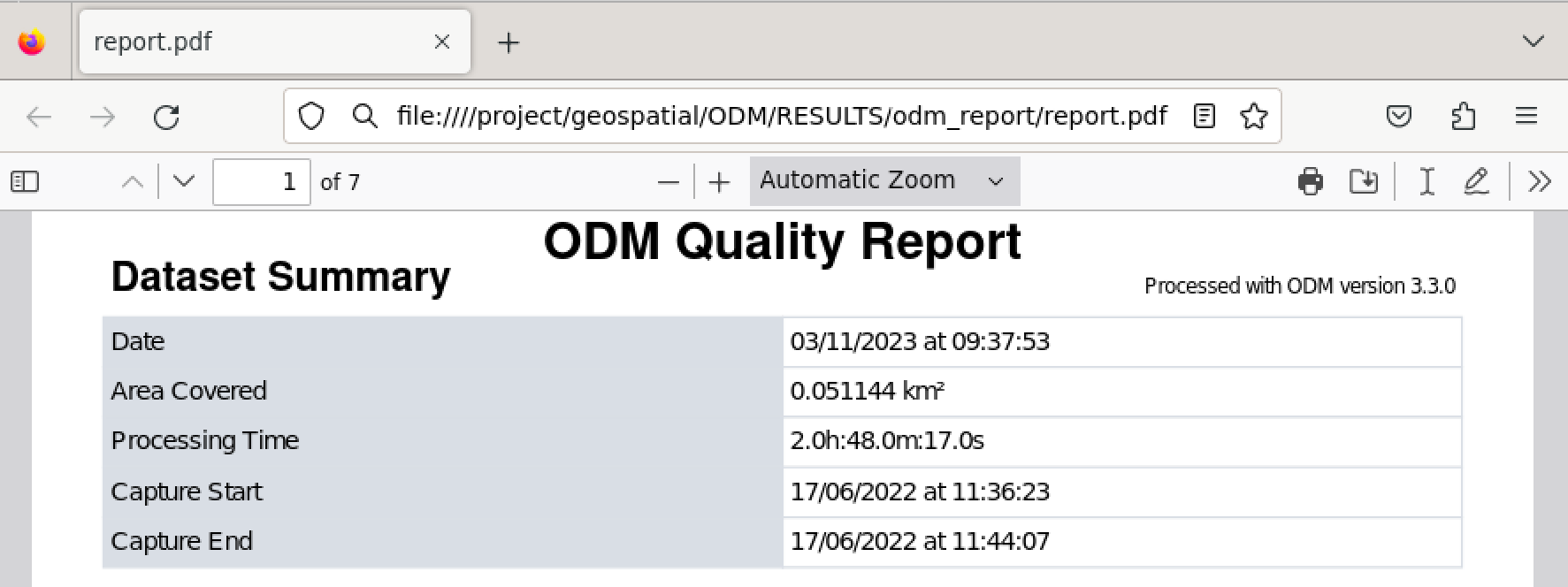
If you don’t have a PDF file readily available on your remote cluster, you can quickly download a sample PDF file from Wikipedia:
# download the PDF file
wget https://en.wikipedia.org/api/rest_v1/page/pdf/List_of_PDF_software
# make sure the file has .pdf extension
mv List_of_PDF_software List_of_PDF_software.pdf
# preview the PDF in Firefox web browser
firefox List_of_PDF_software.pdf
Due to the limited responsiveness often associated with X11 forwarding, it is recommended to directly open a file from a known path in the terminal for a more efficient and reliable experience.
PNG files
Again, you need X11 forwarding enabled to do this.
Let’s try a few approaches. If you don’t have a PNG image readily available, navigate to the desired location in the remote file system and download the Linux logo:
wget https://upload.wikimedia.org/wikipedia/commons/thumb/3/35/Tux.svg/800px-Tux.svg.png
mv 800px-Tux.svg.png example.png
ls example.png
ImageMagic
- If your machine/HPC infrastructure has
imagemagickmodule installed, load it:module load imagemagick - To open any picture files, you can just do:
display example.png
Gnuplot
GNU Plot, primarily a plotting utility, is not directly used for simply displaying PNG files like a conventional image viewer. However, you can easily trick it to display your PNG file in a pop-up preview.
- If your machine/HPC infrastructure has
gnuplotmodule installed, load it:module load gnuplot - Launch interactive
gnuplotsession directly in your terminal:gnuplotgnuplot G N U P L O T Version 5.4 patchlevel 8 last modified 2023-06-01 Copyright (C) 1986-1993, 1998, 2004, 2007-2023 Thomas Williams, Colin Kelley and many others gnuplot home: http://www.gnuplot.info faq, bugs, etc: type "help FAQ" immediate help: type "help" (plot window: hit 'h') Terminal type is now 'x11'
You need to ensure that GNU Plot uses a terminal type that supports displaying graphical output, such as
wxt,qt, orx11depending on what is available on your system.In the interactive gnuplot session, set terminal to ‘wxt’ or ‘x11’ for enabling pop-up GUI window: gnuplot set terminal wxt size 800,600 enhanced font 'Verdana,10' persist
- Then, load the PNG image into the plot area:
plot 'path/to/your/image.png' binary filetype=png with rgbimageplot 'example.png' binary filetype=png with rgbimage
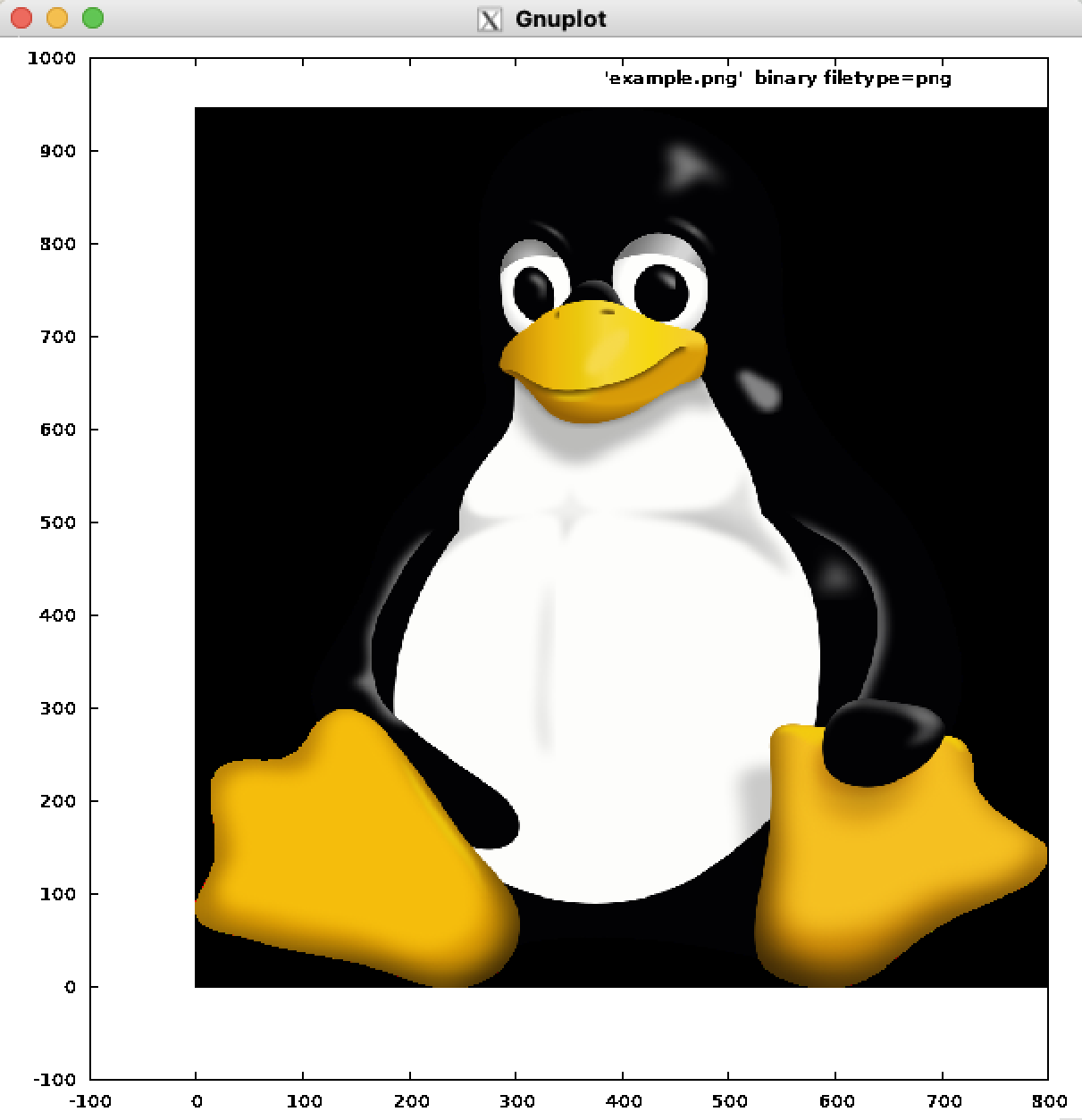
Firefox
If you don’t have any other program installed, you can try the firefox method.
Although, to view PNG files, you may have to install the addon before you open the file. Addons are easy to add, once the firefox is opened, press ctrl + shift + A, that will open add-ons page (you can also just type about:addons to open this). Search for Perfect View ⤴ add-on, and add it to your firefox.
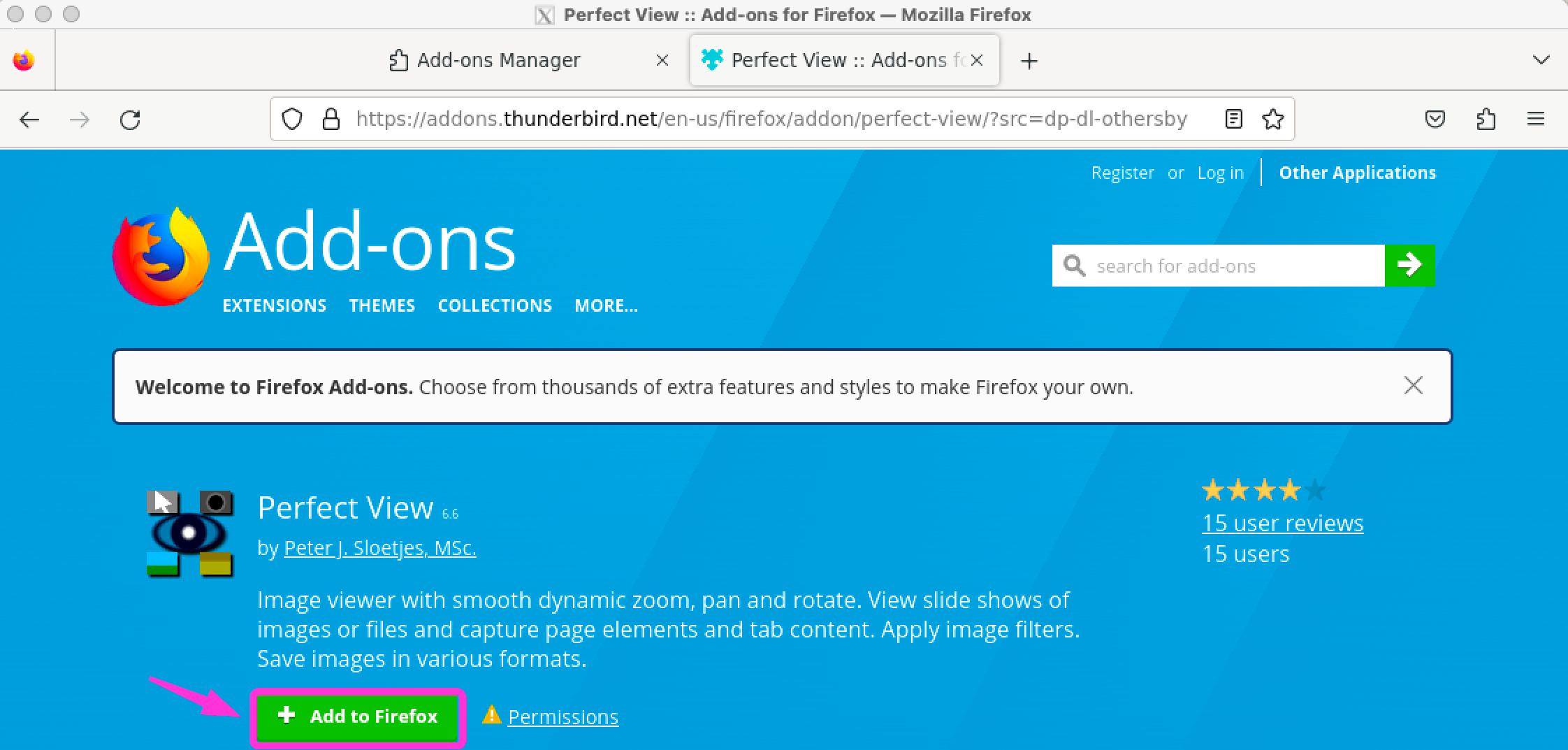
Now you can open the file normally as you opened the PDF files:
firefox example.png